Money Robot Submitter Tutorial. Part 2 - Navigation and settings
Welcome to the second part of Money Robot Submitter Tutorial. We will guide you how to navigate inside our software step-by-step so you start working with our SEO tool right away!
After installation and launching Money Robot Submitter for first time your main screen will look like picture shown below (for training purposes screen is divided into four areas).
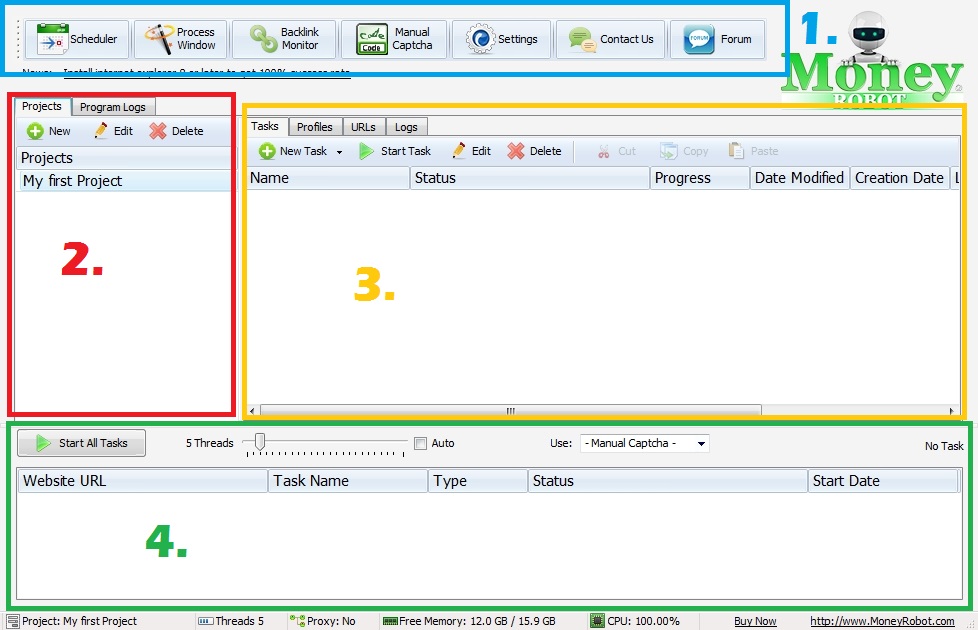
Area number 1 (blue)
This area consists permanent top menu with buttons:
- Scheduler module
- Process Window
- Backlink Monitor
- Manual Captcha
- Settings
- Contact Us
- Forum
In this tutorial we will focus only on last 3 buttons.
SETTINGS
- Options menu
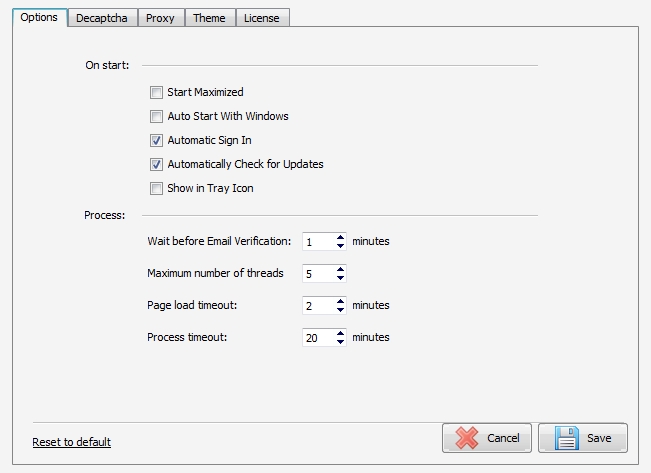
- On start:
We can change settings which will have affect launching proccess:
Start Maximized - Money Robot after launch will be maximized
Auto Start With WIndows - Money Robot will be launched after Windows logon
Automatic Sign In - Money Robot will safe login credidentials and will automatically log registered account
Automatically Check for Updates - Money Robot will check for updates on every start
Shown in Tray Icon - Money Robot will be shown as a the tray icon
- Process:
Settings below are affecting Money Robot Submitter performace so be careful with it!
Wait before Email Verification - time after which Money Robot will wait between creating an account and veryfing it (Default 10 minutes)
Maxium number of threads - depending on your computer performance choose the best number of maxium threads (Default 5)
Page load timeout - time after which Money Robot will mark page as unavailable (Default 2)
Process timeout - time after which Money Robot will mark process as failed (Default 20)
If you have changed some of the values and you are not sure if they are good - you can always use "Reset to default" feature to load default values.
After making changes you can Cancel those changes or Save them. In both cases Settings menu will be closed.
- Decaptcha menu
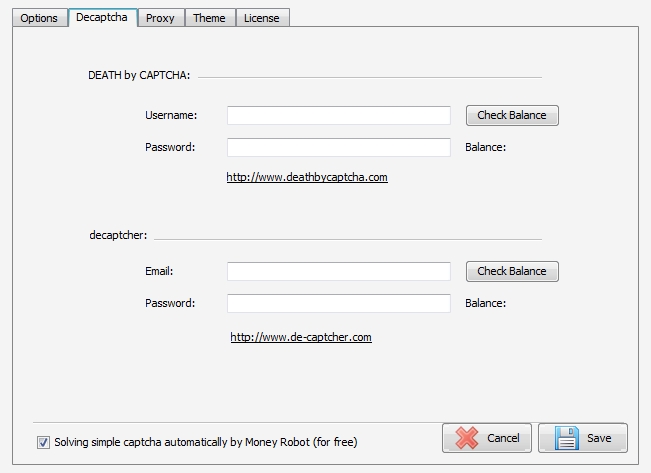
In Decaptcha menu you can type in usernames and passwords for two external decaptcha servers and check your balances.
You can choose integrated decaptcha engine to solve simple captchas automatically (for free!)
After making changes you can Cancel those changes or Save them. In both cases Settings menu will be closed.
- Proxy menu
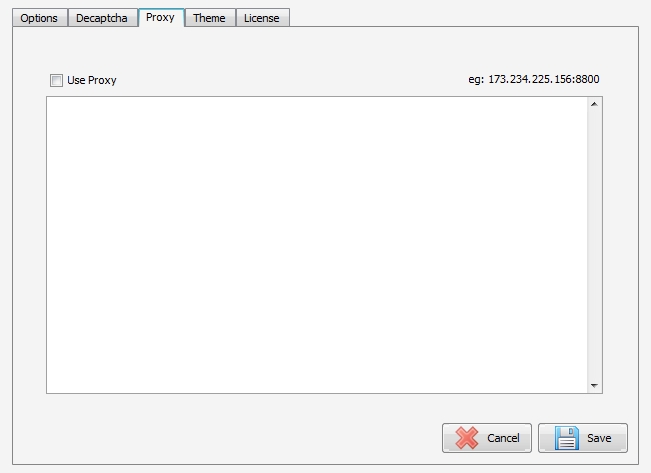
In this menu you can copy/paste proxy list and choose "Use Proxy".
After making changes you can Cancel those changes or Save them. In both cases Settings menu will be closed.
- Theme menu
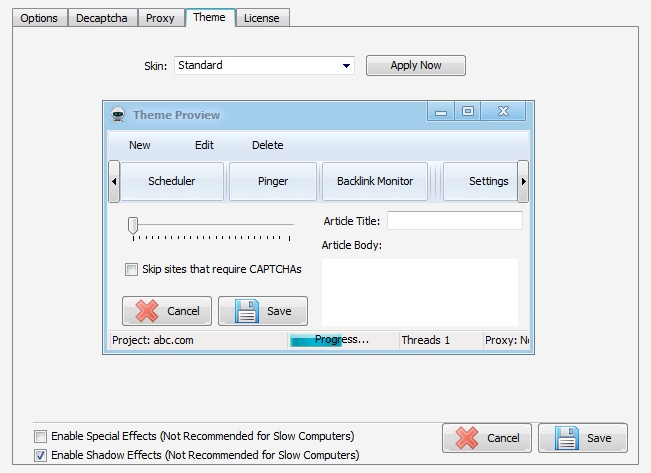
In this menu you can personalize your Money Robot Submitter display by choosing one of the provided themes and enable/disable special effects and shadows.
After making changes you can Cancel those changes or Save them. In both cases Settings menu will be closed.
- License menu

In this menu you can check credidentials four your account. If your account is trial, you can check how many days left for your trial period.
After making changes you can Cancel those changes or Save them. In both cases Settings menu will be closed.
CONTACT US
This button will open Money Robot support website in your default browser
FORUM
This button will open Money Robot Forum in your default browser
Area number 2 (red)
From this part you can create new projects, edit names of existing projects or delete existing projects.
You can use right mouse click in the window area to show context menu and choose same options as mentioned above.
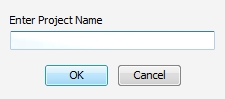
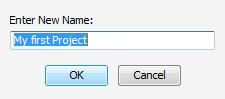
Area number 3 (Orange)
By far it is the most important area in Money Robot Submitter.
From this part you can create new Tasks, Profiles, check URLs and activity Logs for conducted tasks.
Details on how to manage profiles are described in Money Robot Submitter Tutorial. Part 3 - Managing Profiles
Details on how to create task are described in Money Robot Submitter Tutorial. Part 4 - Creating Tasks
Area number 4 (green)
This area is showing ongoing tasks. What is more - you can choose number of threads and decaptcha method.
Do you want to know how to install Money Robot Submitter?
Take a look at Money Robot Submitter Tutorial. Part 1 - Installation
Do you want to know how create and manage profiles inside Money Robot Submitter?
Take a look at Money Robot Submitter Tutorial. Part 3 - Managing Profiles
Do you want to know how create tasks in Money Robot Submitter?
Take a look at Money Robot Submitter Tutorial. Part 4 - Creating Tasks
You couldn't find answers for some other questions?
Contact us by email
This email address is being protected from spambots. You need JavaScript enabled to view it.
