Money Robot Submitter Tutorial. Part 1 - Installation
Welcome to the first part of Money Robot Submitter Tutorial. We will guide you through the installation process step-by-step so you can start working with our SEO tool right away!
Step 1. Preparations for installing Money Robot Submitter
Before downloading and installing Money Robot Submitter please make sure your computer has Internet Explorer 8 as the minimum requirement . To check which version you have installed you need to open Internet Explorer, press settings button and choose "About Internet Explorer" (as shown below) .
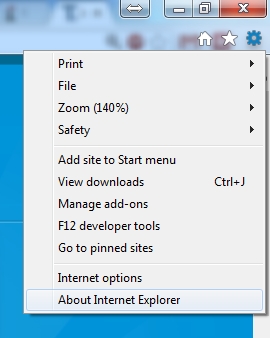
If your version is older than IE 8, we strongly recommend to update it. Below you can download the installation files for the various versions of Windows:
For Windows Xp download/install the following setup file:
http://storage.moneyrobot.com/IE8/IE8-WindowsXP-x86-ENU.exe
For Windows Vista 32 bit download/install the following setup file:
http://storage.moneyrobot.com/IE8/IE8-WindowsVista-x86-ENU.exe
For Windows Vista 64 bit download/install the following setup file:
http://storage.moneyrobot.com/IE8/IE8-WindowsVista-x64-ENU.exe
For Windows Server 2003 32 bit download/install the following setup file:
http://storage.moneyrobot.com/IE8/IE8-WindowsServer2003-x86-ENU.exe
For Windows Server 2003 64 bit download/install the following setup file:
http://storage.moneyrobot.com/IE8/IE8-WindowsServer2003-x64-ENU.exe
For Windows 7 & 8 (the minimum browser specification is included within Windows 7 and 8)
After the installation you may be asked to restart your computer.
Step 2. Installing Money Robot Submitter
To download Money Robot Submitter you need to go to Official Website and click Download button to start downloading MoneyRobotSetup.exe file (as shown below). Now you can start installation process of our SEO Tools - simply run the downloaded installation file.
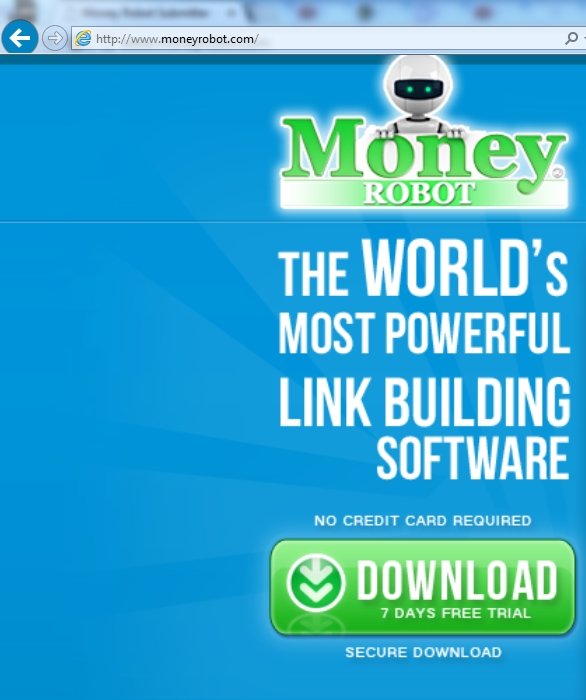
You should read all information within the setup and carefully follow all the instructions.
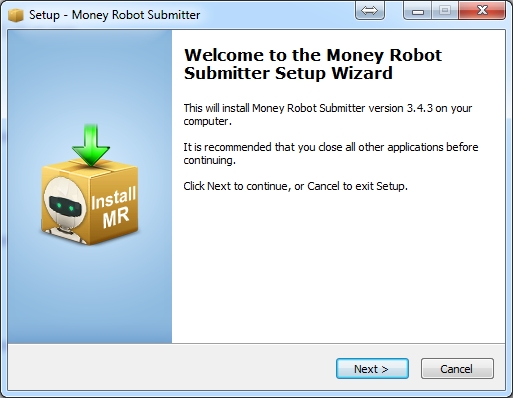
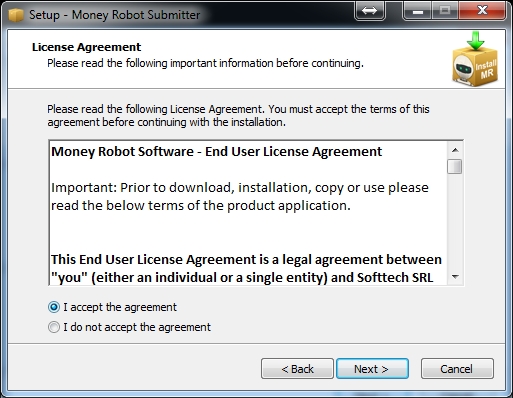
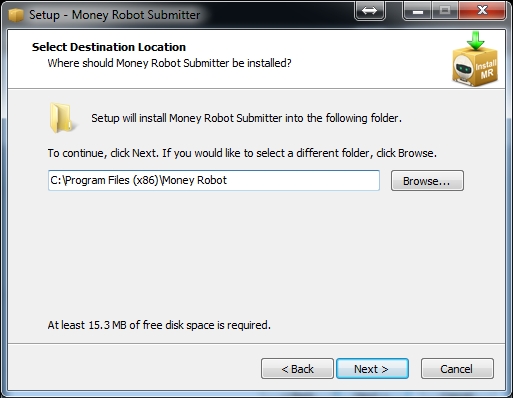
[Note] You can change destination of the installation during this Setup. By default its C:\Program Files\Money Robot (depending on your operating system).
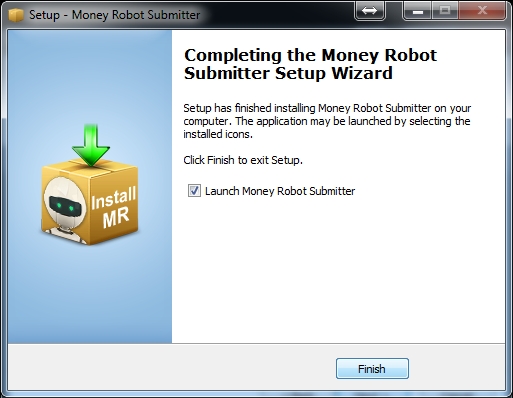
After installation has finished you can choose to launch Money Robot Submitter immediately.
Step 3. First run of Money Robot Submitter
After launching Money Robot Submitter for the first time you we will be asked for your account details.
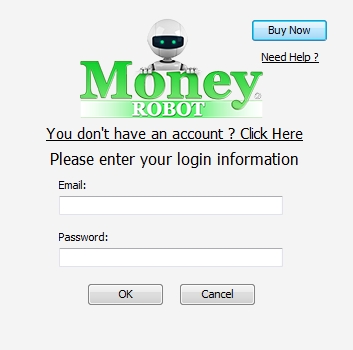
New trial account:
If you are not yet registered, you can start 7 day trial by clicking on " You don't have an account? Click Here". After you enter your email address details and click "Create Account", you will receive an email with the password for your trial account. All you need to do now is type the email and password and you can start working with Money Robot!
[Note] After 7 days your account will be automatically disabled and you will be unable to launch Money Robot. You will then need to buy a full license from the Money Robot Submitter official website.
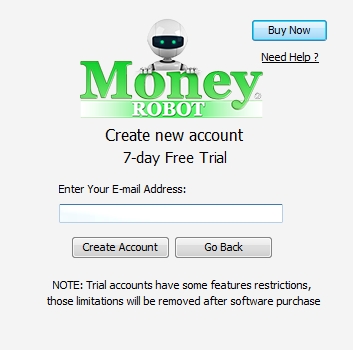
Existing account:
Simply type in your registered email address and password and you can start working with Money Robot!
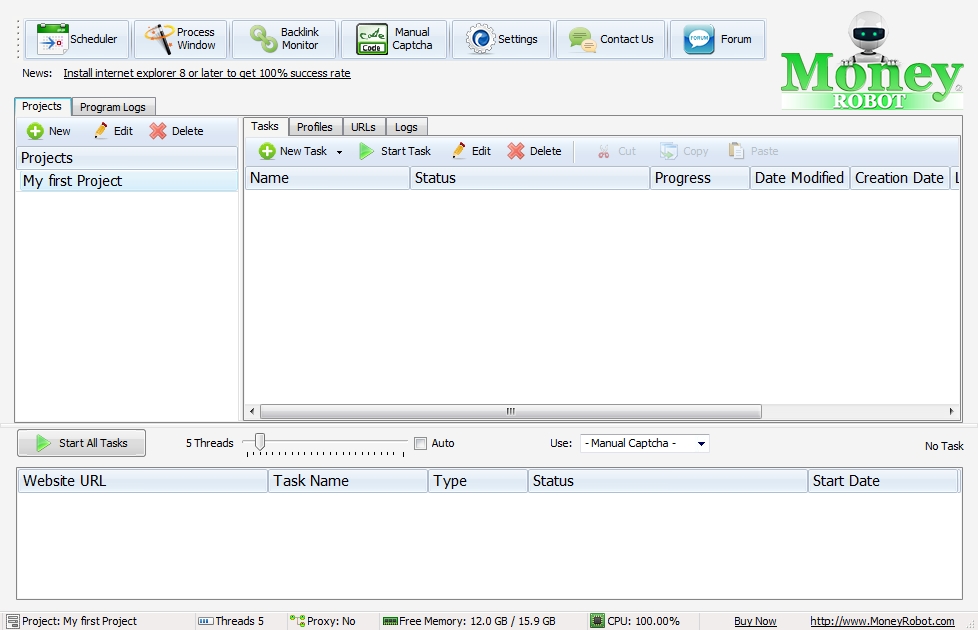
Do you want to know how to navigate in Money Robot Submitter?
Take a look at Money Robot Submitter Tutorial. Part 2 - Navigation and settings
Do you want to know how create and manage profiles inside Money Robot Submitter?
Take a look at Money Robot Submitter Tutorial. Part 3 - Managing Profiles
Do you want to know how create tasks in Money Robot Submitter?
Take a look at Money Robot Submitter Tutorial. Part 4 - Creating Tasks
Have a question?
Contact us by email
This email address is being protected from spambots. You need JavaScript enabled to view it.
